Working with RAW files
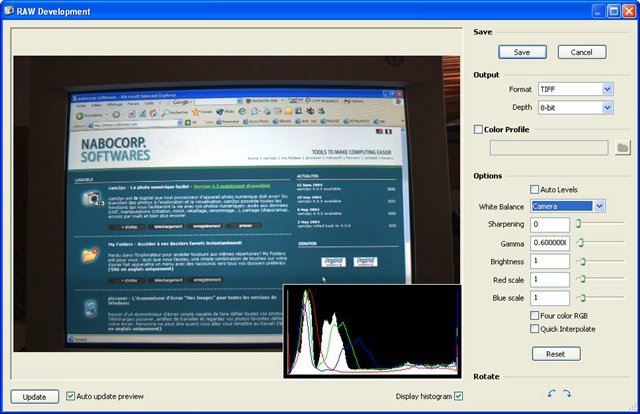
cam2pc supports viewing RAW files from many cameras. The routines used are based on the famous dcraw package used in many imaging products such as Adobe Photoshop. The dcraw packages allows cam2pc to support a great variety of RAW formats from many different manufactures including Canon (CRW and CR2), Fujifilm, Kodak, Minolta, Nikon, Olympus, Pentax, Sigma and Sony. More info on the dcraw package can be found here: http://www.cybercom.net/~dcoffin/dcraw.
When viewing RAW files, cam2pc uses default parameters to convert the RAW data to regular image format. You can enhance the results obtained using the Develop RAW feature. This feature lets you customize the way cam2pc converts the RAW data and allows you to get exactly what you meant when shooting your pictures. As usual, this feature can work in batch mode in order to convert a bunch of pictures in one click using the same parameters for all the pictures.
The Develop RAW feature can output 8-bit images (in JPEG, TIFF and PNG) or even 16-bit images (in TIFF and PNG only). A number of parameters are available to alter the RAW conversion itself. This includes gamma and brightness correction and other such settings. It is also possible to set some post-processing actions like applying a color profile or sharpening the image.
Color profiles are used to make the color rendering of the final image match the color rendering of your camera. To use this advanced feature, you must have access to color profiles (*.icm and *.icc files) that match your camera. With some luck, you can probably find some on the Internet. Although this step is completely optional, if you can have access to color profiles for your camera, it is highly recommended to use them : they will dramatically enhance the final converted image.


