Updating date and time of images
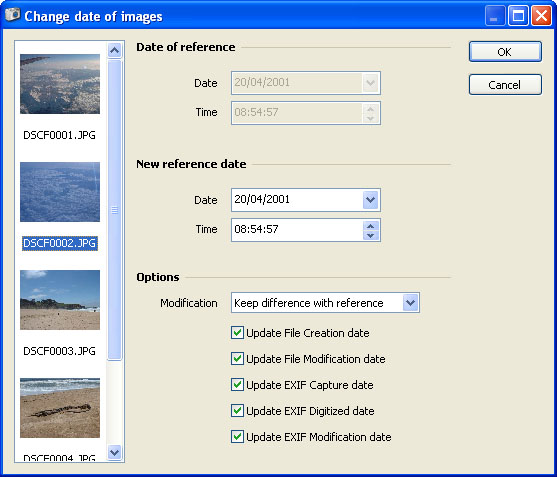
This feature allows you to update the date and time of your pictures. It is useful if for instance following a battery outage you shot some pictures and a wrong date and time was set in the camera. In that case all the dates of your pictures are wrong and you may want to update them.
The first thing to is to choose among the selected pictures a reference. The reference should be the image for which you are the most certain about the real date and time it was taken. Select your reference in the list on the left. Its date and time should be displayed. Adjust the date and time to the values you think are valid.
By default all images will be redated relatively to this reference. If a picture was taken 10 minutes before the reference then it will keep this offset to the reference after the operation is performed. You can choose to set all the pictures to the same date and time if you want. Then you can choose which fields you want to update. The first two are related to Windows (these values appear in the File properties for instance) while the remaining one are more digital photography related.


